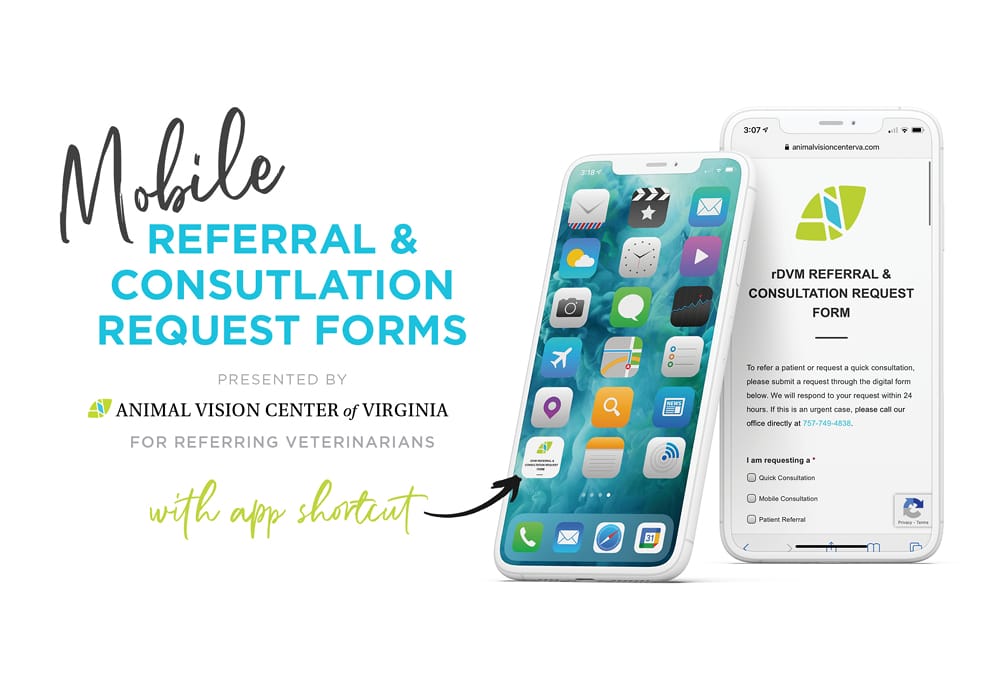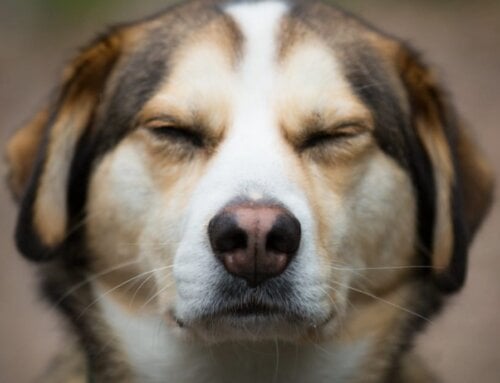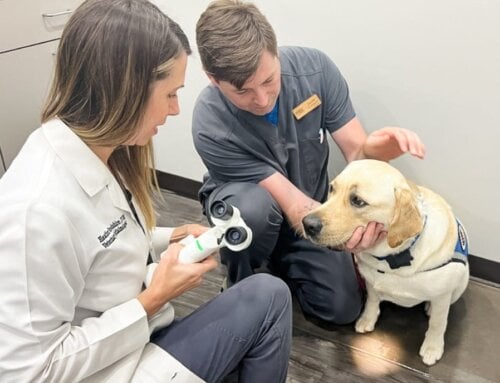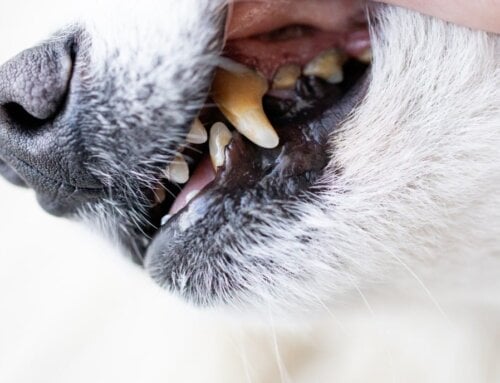At Animal Vision Center of Virginia, we are dedicated to providing the highest quality ophthalmic care for both our pet patients—and those of our referring veterinary partners, like you. To help make referrals and consultations easier on your end, we are launching a mobile-friendly Referral & Consultation Request Form especially for our referring veterinarians. Please see the instructions below on how to add a shortcut to our mobile form (much like other apps) on your mobile device for quick access.
With this mobile rDVM form, you may request a quick consultation, mobile consultation or submit a patient referral with the convenience of being able to upload photos taken directly from your phone to include with your request. We will respond to requests within 24 hours. Please call our office at 757-749-4838 if your request is regarding an urgent case.
 How to add a shortcut to our mobile rDVM Referral & Consultation Request Form on the home screen of your iPad, iPhone, or Android device.
How to add a shortcut to our mobile rDVM Referral & Consultation Request Form on the home screen of your iPad, iPhone, or Android device.
Apple iPhone or iPad:
- Launch the “Safari” app from your Apple device.
- If you’re currently on your Apple device, click the following URL or enter it into the address field and tap “Go”:
https://animalvisioncenterva.com/rdvm-referral-consultation-form-mobile/ - Tap the icon featuring a top-pointing arrow coming out of a box along the bottom of the Safari window to open a pop-up menu.
- You may need to scroll down to find the “Add to Home Screen” option. The Add to Home dialog box will appear, with the icon that will be used for this website on the left side of the dialog box.
- Tap “Add.” Safari will close automatically and you will be taken to where the icon is located on your Apple device’s screen.
Android:
- Launch “Chrome” app.
- If you’re currently on your Android device, click the following URL or enter it into the address field:
https://animalvisioncenterva.com/rdvm-referral-consultation-form-mobile/ - Tap the menu icon (three dots in upper right-hand corner) and tap “Add to home screen”.
- You’ll be able to enter a name for the shortcut and then Chrome will add it to your home screen.